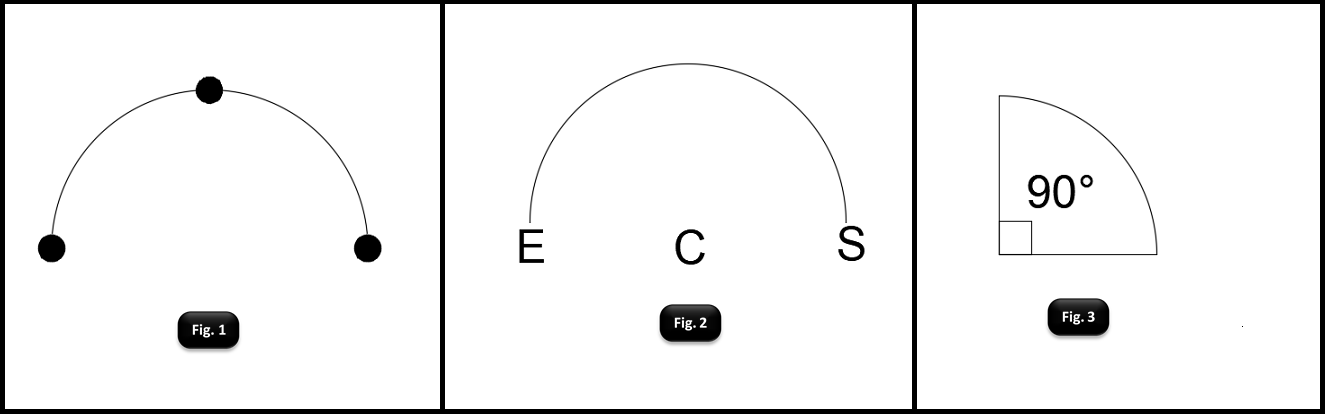List and explain different methods to draw an arc in AutoCAD.
In AutoCAD, the Arc command is often used to produce arcs.
- Command Line: Arc or a
- Menu Bar: Draw Arc
- Draw Bar: Arc symbol is there
The following message appears:
- Specify start point of arc or [Center]
- Specify the second point of arc or [Center/ End]
- Specify endpoint of arc or [Angle/chord length]
- Specify Center point of arc or [Angle/ Direction / Radius]
There are various methods to draw an arc.
- Arcs by Specifying Three Points.
- Arcs by Specifying Start, Center, End.
- Arcs by Specifying Start, Center, Angle.
- Arcs by Specifying Start, Center, Length.
- Arcs by Specifying Start, End, Angle
- Arcs by Specifying Start, End, Direction.
- Arcs by Specifying Start, End, Radius.
Arcs by Specifying Three Points
You can create an arc by specifying three points as in shown the Fig. 1 the start point of the arc snaps to the endpoint of a line. The second point of the arc snaps to the middle circle in the illustration of figure.
Arcs by Specifying Start, Center, End
You can create an arc using a start point, center, and a third point that determines the endpoint. The distance between the start point and the center determines the radius. The endpoint is determined by a line from the center that passes through the third point. The resulting arc is always created counterclockwise from the start point. Using different options, you can specify either the start point first or the center point first. The Fig. 2 illustrates drawing arcs by specifying start, center, end.
Arcs by Specifying Start, Center, Angle
You can create an arc using a start point, center, and an included angle as illustrated in Fig. 3. The distance between the start point and the center determines the radius. The other end of the arc is determined by specifying an included angle that uses the center of the arc as the vertex. The resulting arc is always created Counterclockwise from the start point. Using different options, you can specify either the start point first or the center point first. The included angle determines the endpoint of the arc. Use the Start, End, Angle method when you know both endpoints but cannot snap to a center point.